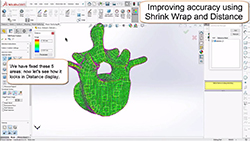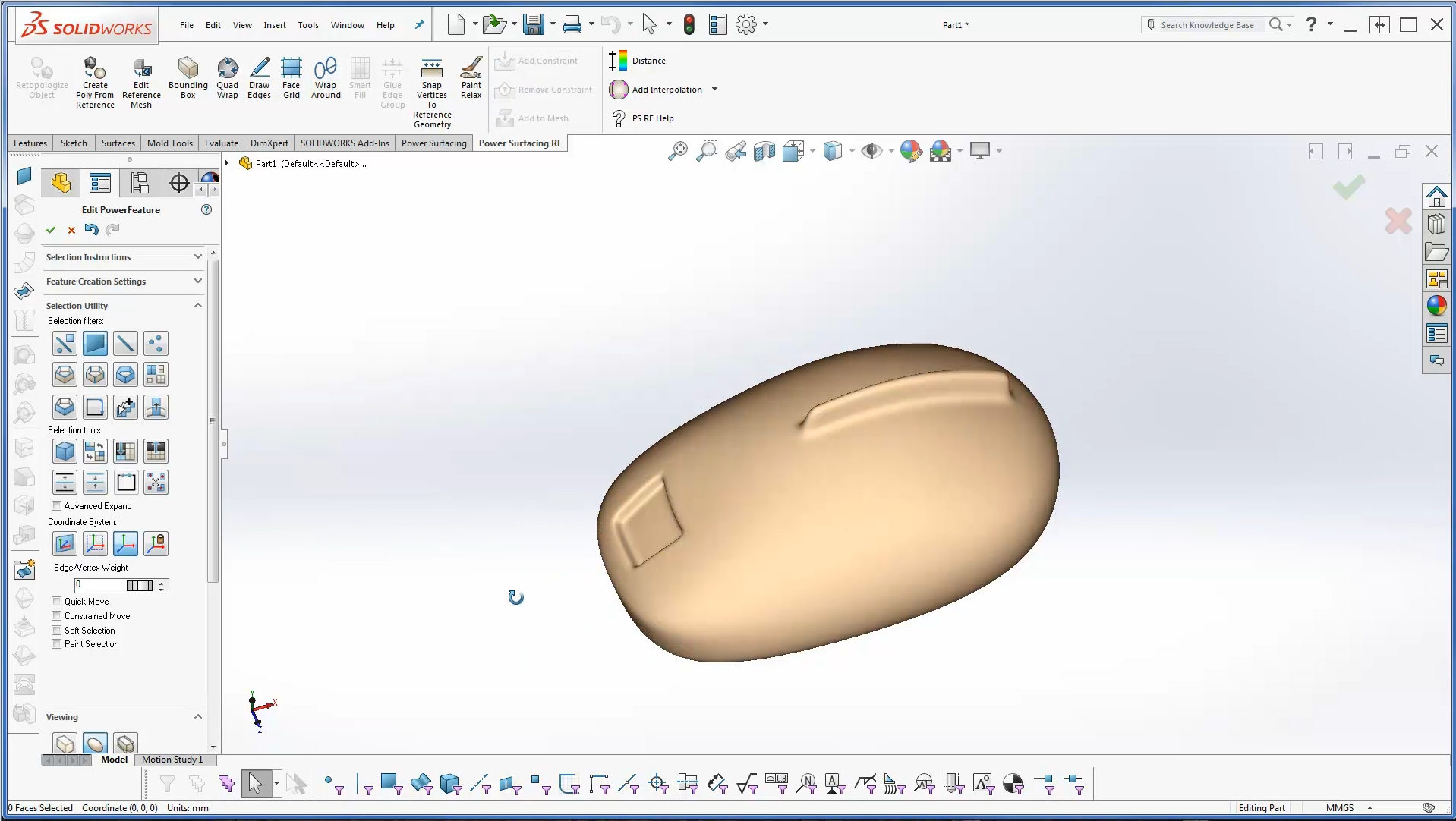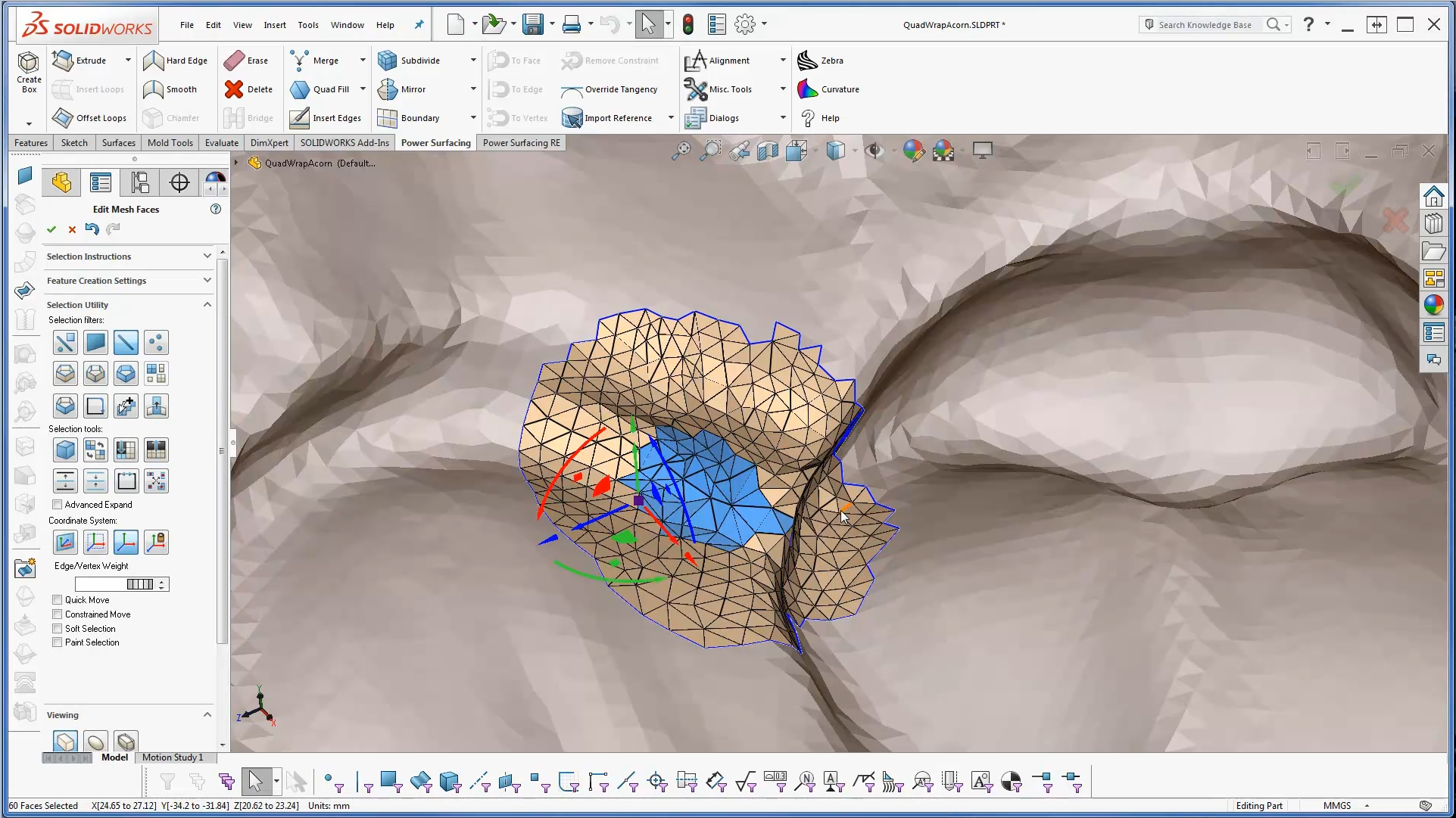How to Convert ZBrush meshes to SOLIDWORKS using the Power Surfacing RE add-in (using ZBrush Remesher)
This video shows how to use the ZBrush remesher to reduce the total number of surfaces when converting a mesh to SOLIDWORKS® using the Power Surfacing add-in
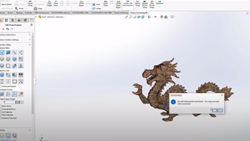
Converting ZBrush meshes to SOLIDWORKS® using the Power Surfacing RE add-in (Standard conversion)
This video shows the standard conversion method to convert ZBrush meshes to SOLIDWORKS® using the Power Surfacing RE add-in
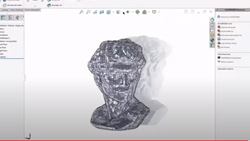
Reverse Engineering a Scanned Mesh with the Power Surfacing add-in for SOLIDWORKS®
This video shows two different methods for Reverse Engineering scanned meshes with the Power Surfacing add-in.