Licensing
To activate your v5.0+ node locked license, please see this video.
To activate your v5.0+ network license, please see this video.
For older versions (pre v5.0), please visit our Activation Help Page for in depth help and instructions.
- Q. I am attempting to activate my Power Surfacing License and I receive an error ... what can I do to fix this?
Common Error Messages:
5008 - "Invalid Activation Data": The License ID or Password was entered incorrectly. Please ensure that you have typed in the codes correctly.
5010 - "Different Product": The product License ID does not match the product installer. This can happen due to 1 of 2 reasons:
1) You have a different version installer than your license (i.e. you license is for version 2.0 and the installer is version 3.0). To fix this, obtain matching either upgrade your license or obtain the older installer link.
2) You are incorrectly activating a Network License. A Network License needs to be activated through the Network License Manager. Please refer to the activation help link in your purchase invoice.
5013 - "No Remaining Activations": Licenses allows only one activation by default. If you receive this error, then the activation is already in use. Please follow the instructions for a license deactivation prior to attempting to re-activate this license.
If you continue to experience difficulties with the above listed errors, please contact our support team at support@npowersoftware.com
To deactivate your Power Surfacing v5.0+ node locked license, see this video. To deactivate a v5.0+ network license, see this video.
To deactivate your Power Surfacing v2-v4 license, please follow the these instructions:
Step 1) Open SOLIDWORKS® on the current machine.
Step 2) Go to the Power Surfacing drop down menu and click "License."
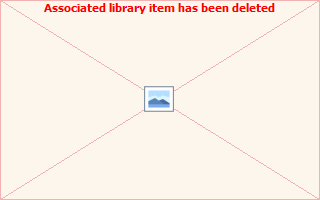
Step 3) Click "Deactivate" in the dialog that appears.
Step 4) Go to your SW root directory and email the file Power_Surfacing_1.ini, along with your License ID, to support@npowersoftware.com
Starting with the 5.0 version, see this video for transferring node lockedlicenses. And see this video for network licenses.
For earlier (earlier than the 5.0 version), follow the instructions for a license deactivation. Your license will be released once the deactivation is complete and then you can re-activate the license on another machine.
Yes, license deactivation is necessary prior to reformatting, refreshing, or doing any major updates to your machine. Failure to do so may result in a license loss. nPowerSoftware is not responsible for lost license activations.
Yes, Networking licenses are available for this product.
Open the nPower License Utility dialog located under Power Surfacing > License. The product name will be listed similar to one of the following:
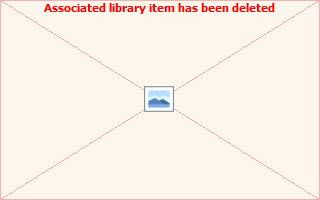
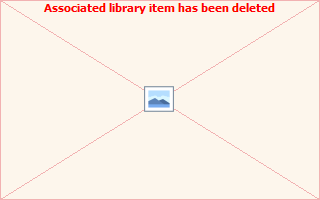
Note: If the nPower License Utility lists "Power Surfacing Demo" as the product name, there is no valid, active license available on the machine.
Created with the Personal Edition of HelpNDoc: Free iPhone documentation generator